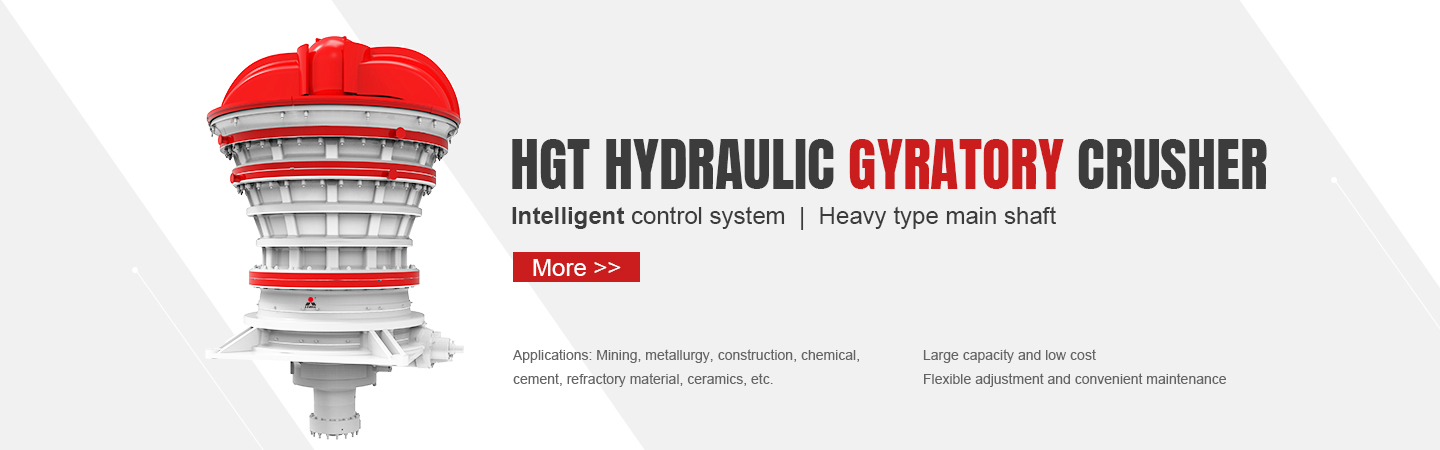A Blue Screen of Death (BSOD) in Windows indicates a critical system error that forces your PC to shut down to prevent damage. Here’s how to diagnose and fix it:
Common Causes of BSOD
1. Faulty Drivers (Most common)
2. Hardware Issues (RAM, HDD/SSD, GPU, PSU)
3. Corrupt System Files
4. Overheating
5. Malware/Virus Infections
6. Windows Updates Gone Wrong
7. Software Conflicts
—
Step-by-Step Fixes
 # 1. Check the BSOD Error Code
# 1. Check the BSOD Error Code
– The blue screen shows an error code like:
– `CRITICAL_PROCESS_DIED`
– `MEMORY_MANAGEMENT`
– `IRQL_NOT_LESS_OR_EQUAL`
– `SYSTEM_THREAD_EXCEPTION_NOT_HANDLED`
– Write it down and search online for specifics.
# 2. Restart in Safe Mode
– Hold Shift + Restart → Troubleshoot → Advanced Options → Startup Settings → Restart → Press F4/F5 for Safe Mode.
– If BSOD doesn’t occur in Safe Mode, the issue is likely driver/software-related.
# 3. Update or Roll Back Drivers
– Open Device Manager (`Win + X` > Device Manager).
– Look for yellow warning icons.
– Right-click devices (especially GPU, network, chipset) → Update driver.
– If the issue started after a driver update, roll it back:
– Right-click device → Properties → Driver tab → Roll Back Driver.
# 4. Run Windows Memory Diagnostic (RAM Test)
– Type `Windows Memory Diagnostic` in Start > Run test.
– Checks for faulty RAM (common cause of `MEMORY_MANAGEMENT` errors).
# 5. Check Disk for Errors
– Open Command Prompt as Admin (`Win + X` > Terminal Admin).
– Run:
“`cmd
chkdsk /f /r
“`
(Restart if prompted.)
# 6. Scan for Corrupt System Files
Run these commands in Admin Command Prompt:
` md
md
sfc /scannow
dism /online /cleanup-image /restorehealth
“`
# 7. Check for Overheating
– Use tools like [HWMonitor](https://www.cpuid.com/softwares/h